SSD selection tips: A comprehensive guide from interface types to caching technologies
The use of Solid State Drives (SSDs) as a crucial storage medium has gradually become mainstream. With numerous SSD brands available in the market, each with varying qualities, how do we with limited budgets choose the right SSD?
Check the SSD Interface Type Supported by Your Motherboard
Before purchasing an SSD, the first step is to confirm the interface supported by your motherboard: ascertain the SSD type your motherboard is compatible with. If you're building a new computer, you can opt for an NVMe M.2 SSD with PCIe 3.0 or PCIe 4.0 protocol. For upgrading an older computer: if the motherboard doesn't support the M.2 interface, choose a SATA SSD; if it does, prioritize an M.2 SSD, as the latter significantly outperforms the former in terms of speed and performance.
Among NVMe M.2 SSDs, there are currently three interface protocol types: PCIe 3.0, PCIe 4.0, and PCIe 5.0. PCIe 4.0 offers approximately twice the read speed of PCIe 3.0 and 13 times that of SATA SSDs. Currently, PCIe 4.0 is the mainstream protocol type in the market, while PCIe 5.0, being a newly introduced technology, is relatively expensive. With a limited budget, PCIe 4.0 is the preferred choice.
For upgrading an older computer, it is recommended to choose a SATA interface SSD, as it uses the same interface as a hard disk drive. For new computers, it is advisable to directly select an M.2 interface SSD without considering SATA SSDs due to the following reasons:
- M.2 SSDs offer higher speeds and performance than SATA SSDs.
- M.2 interfaces can be directly plugged into the motherboard, whereas SATA interfaces require a cable to connect to the motherboard (additional power supply required), making M.2 more space-efficient in the case.
- Entry-level M.2 SSDs are not significantly more expensive than SATA SSDs of the same capacity but offer much faster speeds.
In summary, when your motherboard supports the M.2 interface, prioritize M.2 SSDs. If unsure about your motherboard's supported interface, check the motherboard's brand and model, then visit its official website for information. If you can't find the model, open the case and look for an M.2 slot, typically located between the CPU cooler and graphics card. Motherboards without an M.2 slot can only support SATA interface SSDs.
Check the Capacity of the SSD
Currently, SSDs are available in capacities ranging from 256GB, 512GB, 1TB, 2TB, to 4TB. Generally, SSDs of the same brand and model tend to be more expensive with larger capacities. Determine the capacity based on your specific usage and budget: If the SSD is intended for storing vast amounts of images and videos (or even video rendering), it is recommended to choose at least 1TB or more. However, for daily office use, 512GB is sufficient.
Check the NAND Flash Memory Chips of the SSD
NAND flash memory chips, also known as NAND particles, are a type of semiconductor storage element that can be viewed as integrated circuits composed of numerous capacitors. All data in SSDs is stored in NAND, which serves as the storage medium. Roughly 80% of an SSD's cost is concentrated in its NAND. NAND not only determines the lifespan of an SSD but also significantly impacts its performance. The NAND flash memory chips used in SSDs on the market are primarily categorized as follows:
- SLC (Single-Level Cell): The best, typically used in military or commercial applications and not available for purchase on the consumer market. Stores 1 bit per cell.
- MLC (Multi-Level Cell): Second only to SLC, commonly used by enterprises or those with special needs, and priced very high. Stores 2 bits per cell.
- TLC (Triple-Level Cell): Currently mainstream. Stores 3 bits per cell.
- QLC (Quad-Level Cell): Introduced at the end of 2018. Stores 4 bits per cell. QLC increases storage density, further reducing costs compared to TLC, but with compromised longevity and performance. NAND manufacturers currently position QLC as a comprehensive replacement for SATA SSDs.
SLC can clearly distinguish whether a cell contains 0 or 1, but MLC is less straightforward due to different amounts of charge representing different data, with slight charge loss leading to errors. TLC has an even higher error rate, and QLC is even more prone to errors. Therefore, in terms of stability, SLC > MLC > TLC > QLC; in terms of lifespan, SLC is the most resistant to charge and discharge, followed by MLC, TLC, and QLC; and in terms of charge and discharge speed, SLC is the fastest and simplest, followed by MLC, TLC, and QLC.
In summary, TLC is generally sufficient for most users, while those seeking the utmost cost-effectiveness may consider QLC. Current NAND flash memory manufacturers include Samsung, Toshiba, and Micron.
Check the SSD's Controller Chip
The SSD's controller chip serves as its brain, responsible for commanding, computing, and coordinating tasks such as allocating NAND data and loads to ensure stable data transmission. Additionally, the controller handles external data communication, sending various special command packets, and managing wear leveling among other particles. High-quality controller chips enhance the SSD's read-write speed and stability. Current controller manufacturers include Samsung and Marvell.
Check Read/Write Performance
IOPS (Input/Output Operations Per Second) refers to the number of I/O requests (read and write operations) that a hard disk can handle per unit of time. The read and write performance of SSDs can be evaluated from two aspects: sequential read/write and random read/write:
- Random Read/Write: Random read/write refers to the operation of reading and writing scattered small files, such as small file storage and mail servers. If frequent operations on small files are required, random read/write performance is a crucial metric.
- Sequential Read/Write: Sequential read/write involves continuously reading and writing large amounts of data, such as transferring large files like video copying and playback, or dozens of gigabytes of game files. If frequent operations on large files are necessary, sequential read/write performance becomes the key metric.
It is important to note the distinction between random read/write and sequential read/write to avoid being misled by manufacturers.
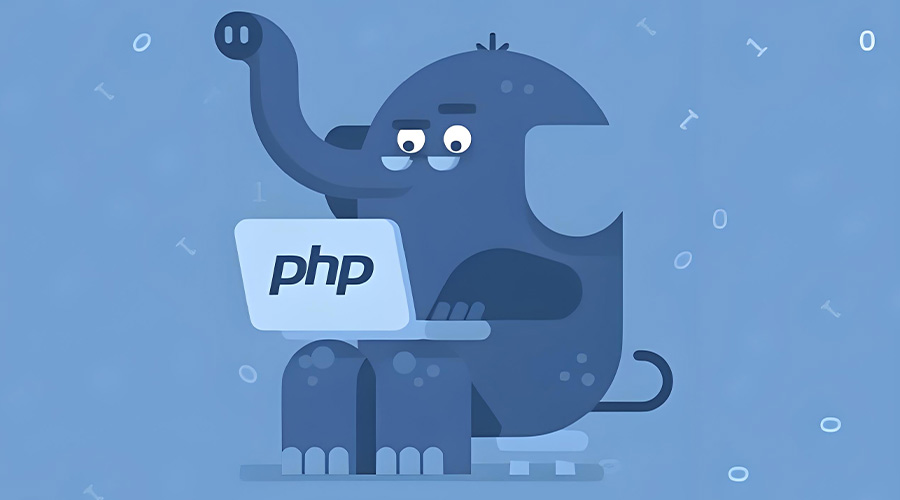


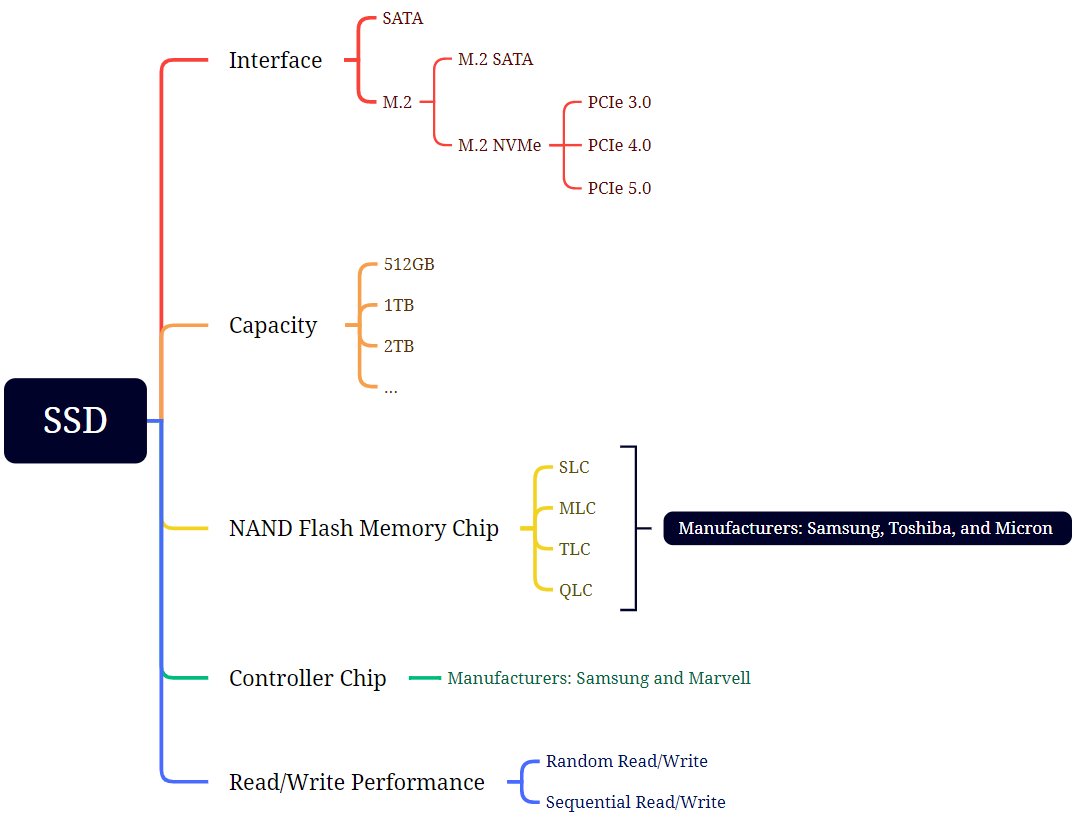




Comments (0)